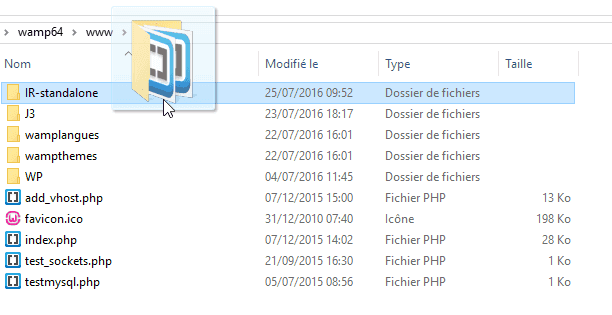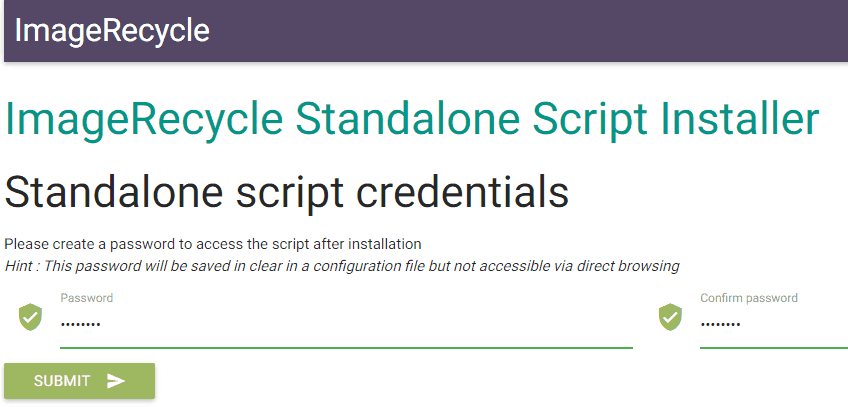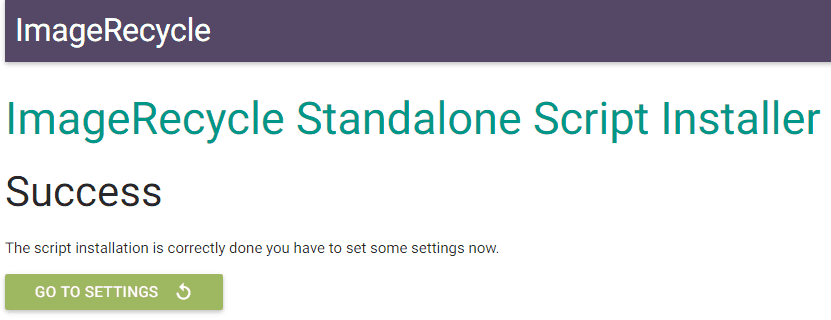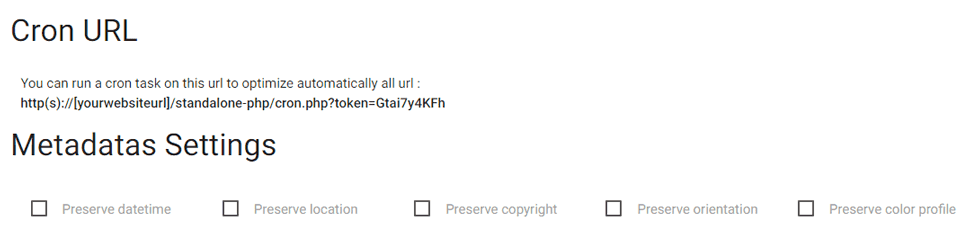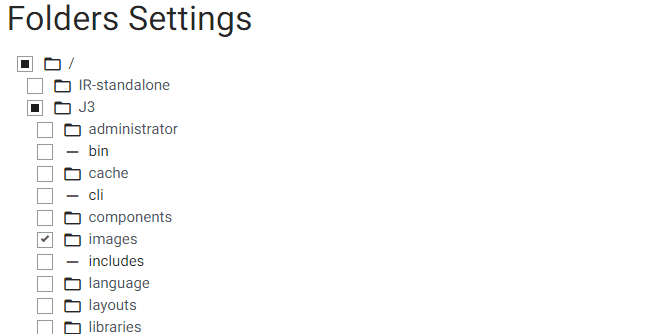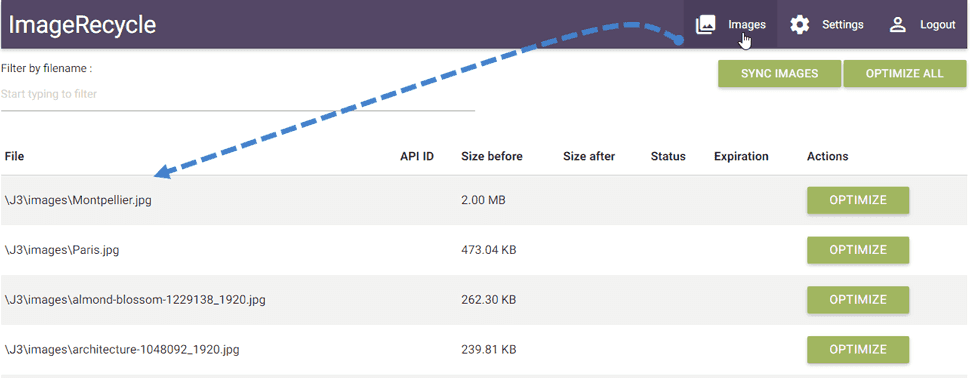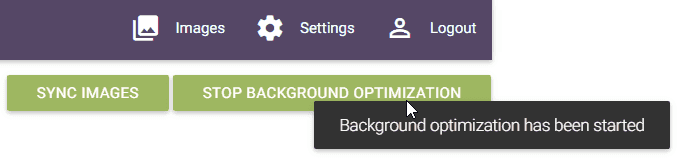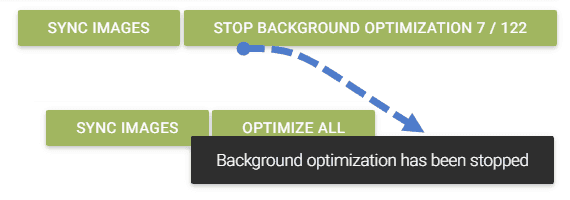How to compress images and PDF using PHP script
This script is compatible with all the servers that run PHP, all CMS, it's a standalone installation. It means that you just need to upload a folder of files on your server, then you can start to compress all images and PDF of this server.
ANYWHERE WITH IMAGERECYCLE.
Standalone compression video demo
Compression script install
To install, download the package below and place it where you want on your server (root is always a good idea to browse folders and subfolders after install).
Then unzip the archive and drop the folder on your server.
You can now call the folder path from the URL: www.mywebsite.com/ImageRecycle-Standalone (default name). The install routine will be called, you need to define a password to secure folder access.
OK everything looks good! you can now starting setting up the compression tool.
Image and PDF compression settings
First, you'll need to add your API key and secret available on My account > API and Quota menu. Then you can select a type of compression per media type, for more information about compression quality refer to this page: www.imagerecycle.com/images-and-pdf-optimization/images-and-pdf-compress
A Cron URL is also available to launch the optimization automatically when you want on your server. For an automatic compression you need to add this URL on your hosting Cpanel, sech for "Cron task" or "Crontab".
The Metadata settings are also available to preserve some of the meta information of your images.
Finally, you need to select where you want to run the optimization, witch server folder. All your server folders under the ImageRecycle install are listed here, click on the name to deploy the folder tree. All new media added in those folders will be checked and listed in the next step for optimization.
Run the server image and PDF compression
Here we are, hit the top menu Images to list the optimizable media, if nothing is there hit the button SYNC ALL or try the filter field (top left).
Then use optimize button to check everything is OK, you should be able to compress media and do a "revert to original".
You can also launch a global optimization of your media. It's a background process, so you can close the window, the process will still be executed.
And you can stop the compression process when you want.
![]()
ImageRecycle - Image compression standalone script
"Awesome, the ImageRecycle plugin for my CMS (Prestashop) was not available and the standalone edition is even faster that an app!.
Now it's one of the best tool for my ecommerce."