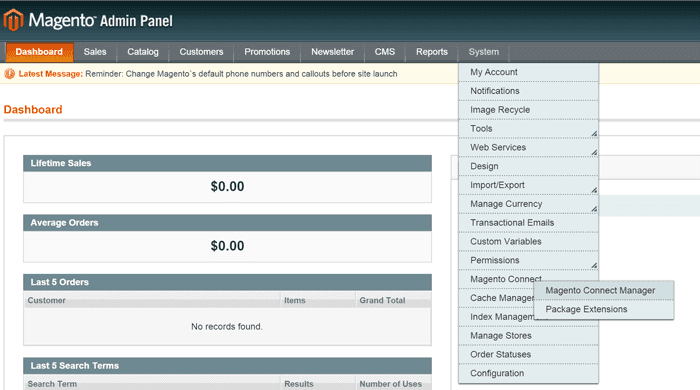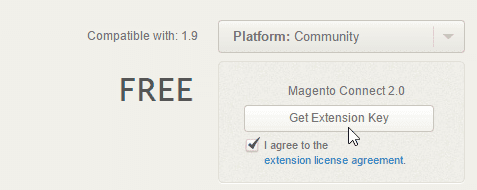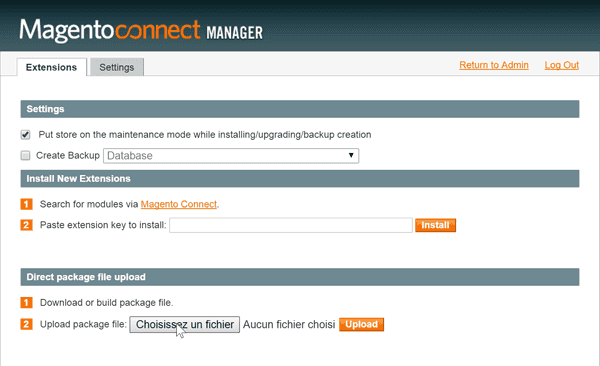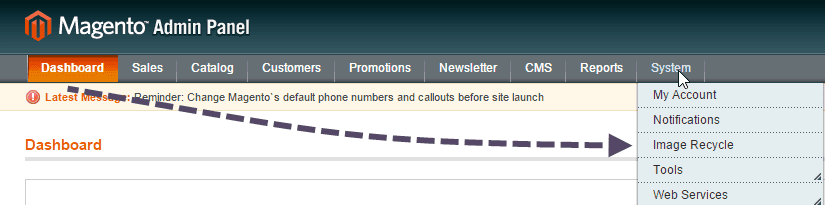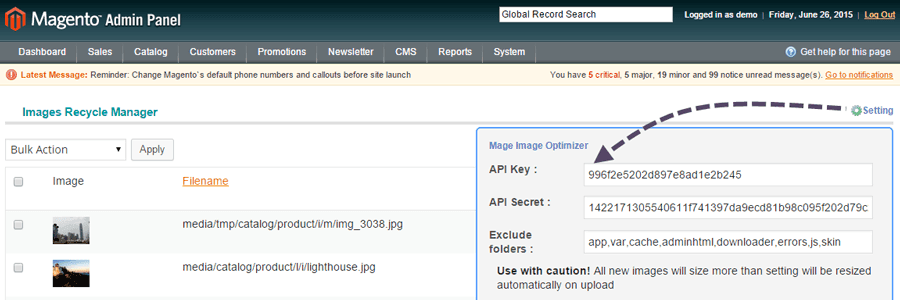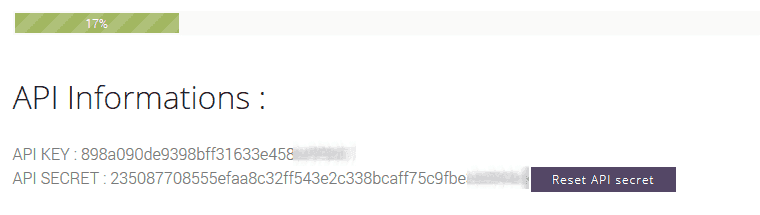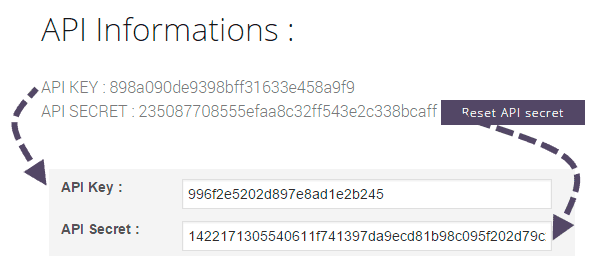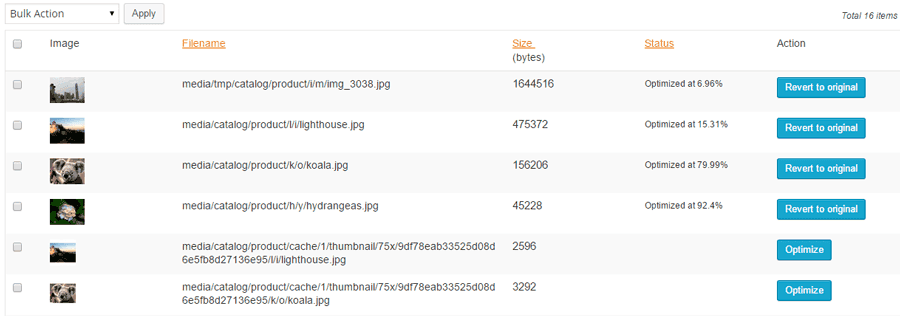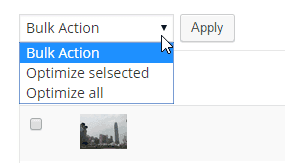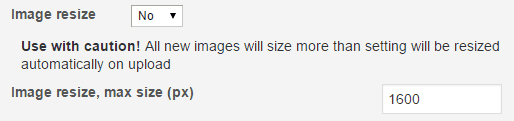Magento 1.9: compress images & PDF [archive]
Install Magento Image Compression Module
Here's the module link to install on Magento.
Note: this module is for Magento 1.9 only, the Magento 2 image compression is done using the new Standalone script
The extension can be installed through Magento connect manager by uploading the zip files in the extension manager. From Magento admin panel click on System > Magento connect > Magento connect manager.
Then login to the connect center and generate the extension key to install it. Extension page: http://www.magentocommerce.com/magento-connect/imagerecycle-image-pdf-optimize.html
Then paste the key and hit Install button
A successful install message should then be returned by the console.
Authenticate with your API key
Once the module is installed, a new entry in the System menu should appear, named ImageRecycle.
From this module view you can see all your existing images listed. Before starting optimization, the first step is to add your API key from the settings.
Add your API key
From the menu "Account and Quota" (on ImageRecycle website) you can get or generate an API Key. For the main account the key is automatically generated.
Then copy-paste the API Key and API Secret in your Magento module settings.
Using a sub-account
Subaccount creation button with dedicated API key are right bellow on your account and quota menu. Subaccounts are unlimited and each sub-account have a dedicated quota. Once you use the sub-account API key, the image quota will be deducted from this sub-account quota.
You can use the sub accounts or the main account API key on unlimited Magento websites.
Optimize existing & new images/PDF
New images are automatically optimized on upload if you've set the plugin to optimize this file format. With the Magento module you have also the possibility to optimize already existing images. You can do that one by one or select some element and use the bulk options.
You can optimize already existing images and PDF one by one or use the bulk menu to apply a compression on several elements. You can also revert to original if needed during the backup storage time (1 month), images will be replaced on your server automatically.
The bulk menu "Optimize all images" will run the process of optimization of all your content.
Images auto resizing
You have option to activate an auto image resizing. It means that all the images stored on your server will have the max size specified in this option.
Optimization quality
Quality options can be defined per content type. For example, if you want to disable PDF optimization to keep original quality for print, you can select No compression as PDF compression parameter.
Optimization exclusion
You have advanced exclusion parameter that let you exclude/include specified server folders from optimization.This parameter is very useful for third party modules or themes that add their own folders. You can also define a range of file size for your optimization.
A good setup here avoid applying compression on unneeded images, ie. the content not displayed on public side of your Magento website.
![]()
ImageRecycle - Magento image compression
"A bunch of parameters are available to fit all Magento configuration, but the default parameters giving the best results... Plus, the developer is also there to reply immediately to any questions."