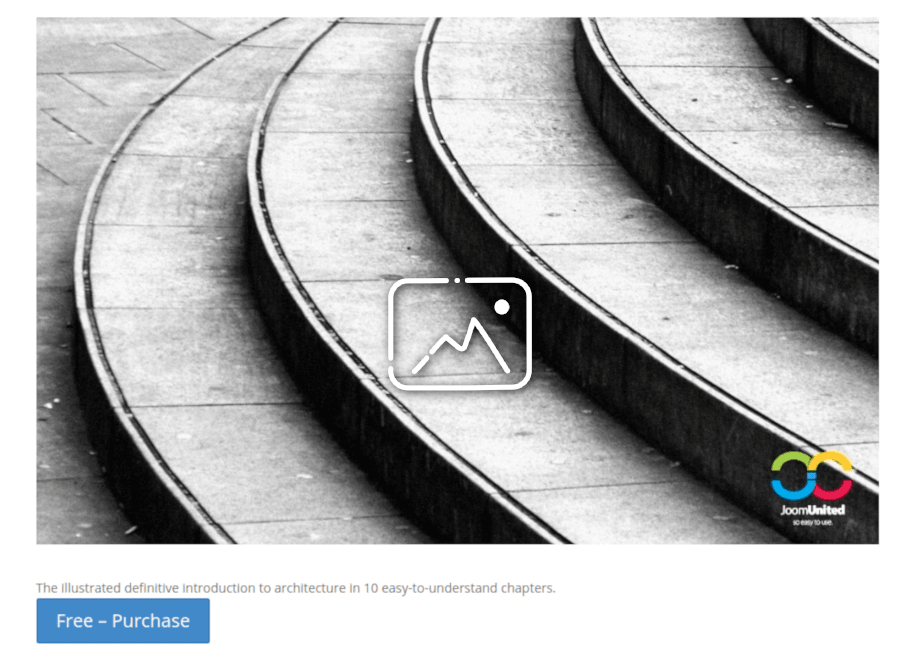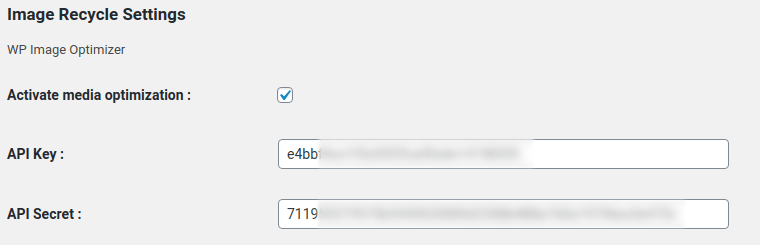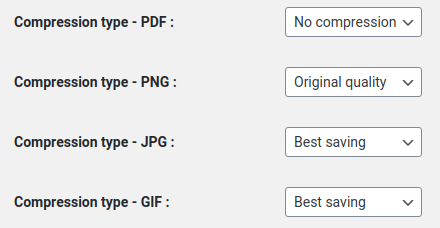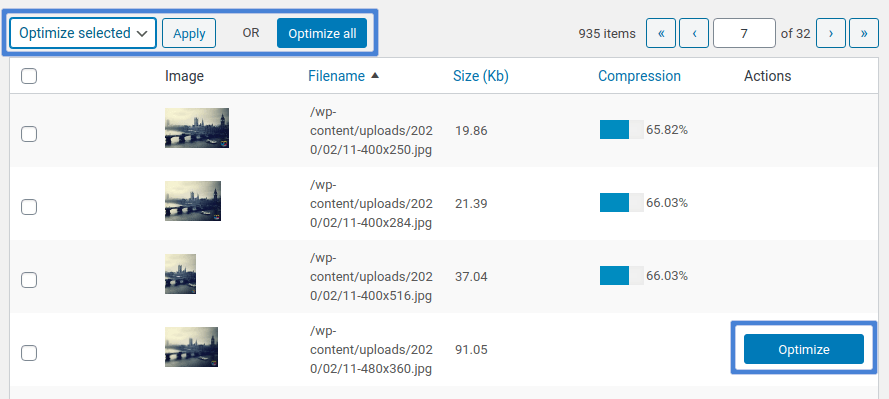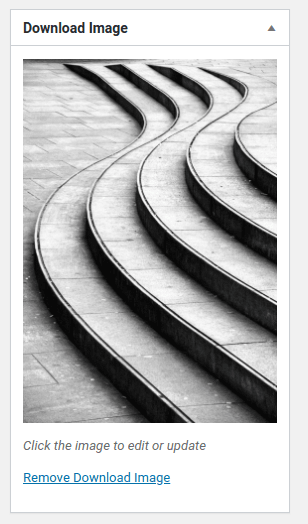Compress and Optimize Images for Easy Digital Downloads
What do your users and customers appreciate most about your WordPress storefront? Great deals and a variety of products are both good answers. If you use Easy Digital Downloads, how about you give them one more aspect to appreciate about your ecommerce website? A blazing fast storefront has never attracted criticism!
Having a fast storefront is seldom a priority when creating ecommerce websites, but that doesn’t mean your customers don’t value it. There’s more to your ecommerce website than buying and selling. The environment also makes a difference; a fast storefront allows your customers to navigate your shop with a calm mind. Here’s a secret: making your ecommerce website run faster is very easy. All you need to do is compress your images using ImageRecycle.
Setting up ImageRecycle to compress and optimize your WordPress Media Library
Easy Digital Downloads is a powerful WordPress plugin to help you create your online storefront in no time. With Easy Digital Downloads, it’s very easy to start selling your digital goods, whether they are books, art, software or anything else that can be delivered digitally.
ImageRecycle, on the other hand, is a plugin that helps you optimize and compress images for your WordPress website. With ImageRecycle, you can reduce the file sizes of all your images in the WordPress Media Library, and then use the optimized images on your WordPress blog and with Easy Digital Downloads.
Before optimizing and compressing images, you need to set up ImageRecycle. Download and install the ImageRecycle plugin, and then navigate to ImageRecycle from the Settings menu. First you need to activate your ImageRecycle subscription. Insert your API key and secret, tick activate media optimization and save changes. If your credentials are correct, you should see the optimization quota bar at the top.
It’s probably worth spending a few minutes on this page before optimizing your WordPress Media Library. From this page, you can set ImageRecycle to resize all images to a predefined size. More commonly, though, you will want to choose the optimization strategy to use for images and other files.
You can choose from three compression types: no compression at all, best-saving and original quality. With best-saving, you can compress images up to 80% of their original sizes. Original quality can only compress images by up to 20%, but you can revert the changes at any time. Either way, you won’t be able to tell the difference between the optimized and the original images. You can learn more about these two modes here.
Reducing the size of images in your WordPress Media Library
After setting up ImageRecycle, head to ImageRecycle from the Media menu. This page shows you details about all the images uploaded to your WordPress blog: their names, sizes and compression rate, if they have been optimized. From the actions column, you can optimize images, and revert them back if you are using original quality compression.
You don’t have to optimize images one-by-one. You can select images from the left and then use the optimize selected button from the top to compress them. If you’re running tight on time or if you want to compress all images, you can press the optimize all button to bulk optimize your entire WordPress Media Library.
Using compressed images in Easy Digital Downloads
Now that you have set up ImageRecycle, it’s finally time to put your compressed WordPress media to good use. ImageRecycle optimizes your media library, and it’s up to you to use the images in any way you want. Any plugin that uses those images automatically uses the optimized version, including the Easy Digital Downloads ecommerce storefront.
To use your optimized images with Easy Digital Downloads, simply add a new product, or edit an existing one. You can use the compressed files either as the download image or in the description of the product.
And that’s it. After setting up ImageRecycle, it takes just two steps to improve your Easy Digital Downloads storefront: optimize images and use them. Moreover, if you run a parallel blog with your ecommerce website, you can use these images and benefit from their smaller sizes there as well!
The biggest stumbling block to optimization is getting started. Once you start, and you realize just how easy it is to compress your files with ImageRecycle, you’ll be wondering why you didn’t do it before. With ImageRecycle, you can compress and optimize your WordPress Media Library, and reuse those images with Easy Digital Downloads and the rest of your blog.
- No comments found